Are you curious about who's following your YouTube channel? Understanding your audience is crucial for growth, and knowing how to see public subscribers on YouTube is a simple yet valuable skill. Whether you're a budding influencer or a seasoned content creator, this information can help you tailor your content and engage more effectively with your viewers. Let's dive into this straightforward process that can help you better connect with your audience and potentially monetize your following.
Understanding Public Subscribers
Before we jump in, it's important to note that not all your subscribers will be visible. Go through the reasons below to understand why they aren’t always visible.
- Privacy Settings: Subscribers must choose to make their subscriptions public. Many users prefer to keep their subscriptions private, which means they won't show up on your list.
- Account Status: Active, non-suspended accounts are more likely to appear. If a subscriber's account has been suspended or is inactive, it may not be visible.
- Spam Filters: YouTube's algorithms may filter out accounts flagged as potential spam. This is to ensure the integrity of subscriber lists and prevent artificial inflation of numbers.
- Sampling: For channels with a large number of subscribers, YouTube may show a representative sample rather than the complete list.
This means your visible subscriber count may be lower than your actual total. Keep this in mind when analyzing your channel's performance. It's not uncommon to see only a fraction of your total subscribers in the public list.
Ready to dive deeper? Here's your step-by-step guide to subscriber sleuthing on a desktop:
How to See Your Public Subscribers on Desktop
Let's go through the process step-by-step below:
Step 1: Access YouTube Studio
- Open your web browser and go to YouTube.com
- Log in to your YouTube account if you haven't already
- Click your profile icon in the top-right corner of the screen
- Select 'YouTube Studio' from the dropdown menu
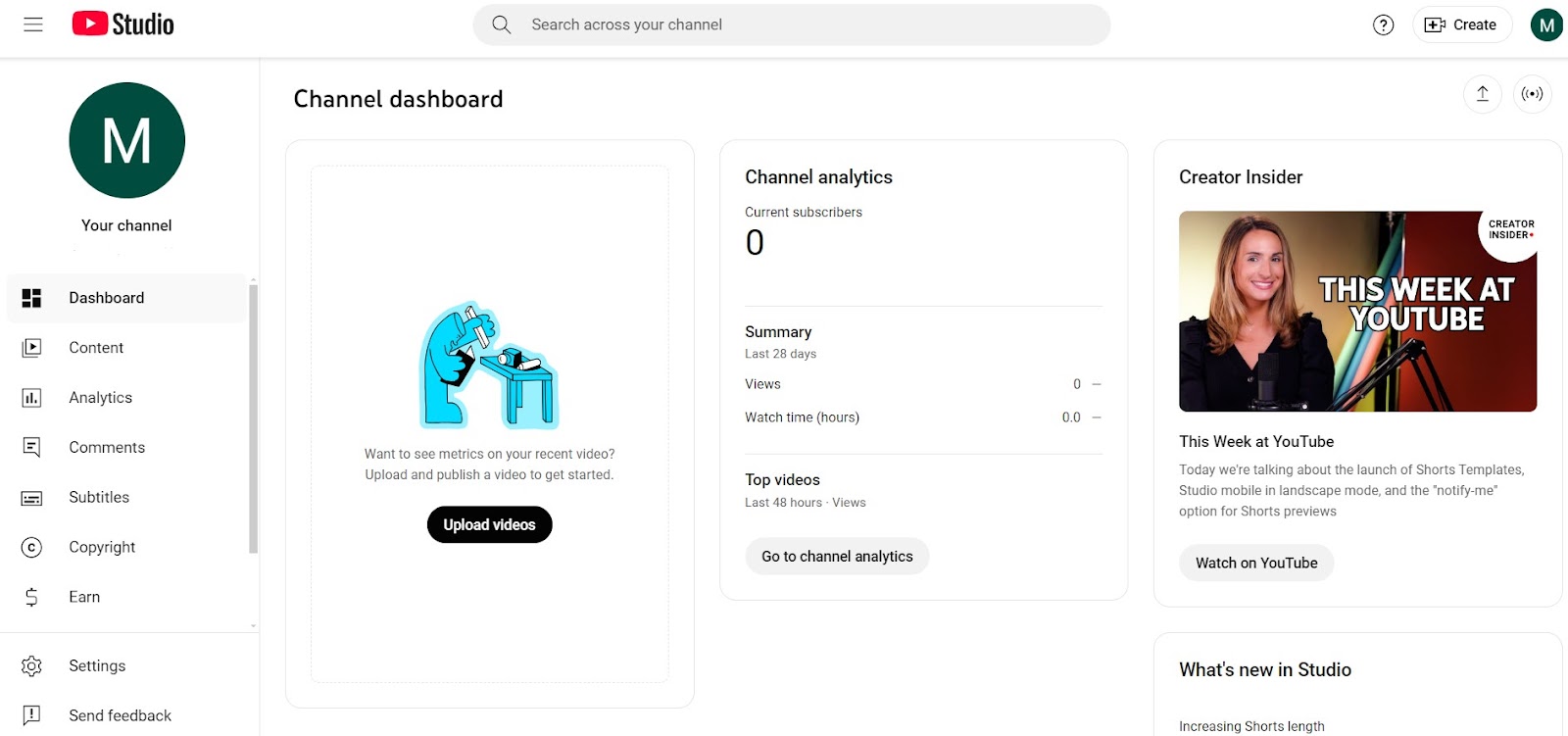
Step 2: Navigate to Subscriber Data
- On the YouTube Studio dashboard, locate the 'Channel Analytics' section
- Scroll down until you find the 'Recent subscribers' card
- This card gives you a quick overview of your most recent subscribers
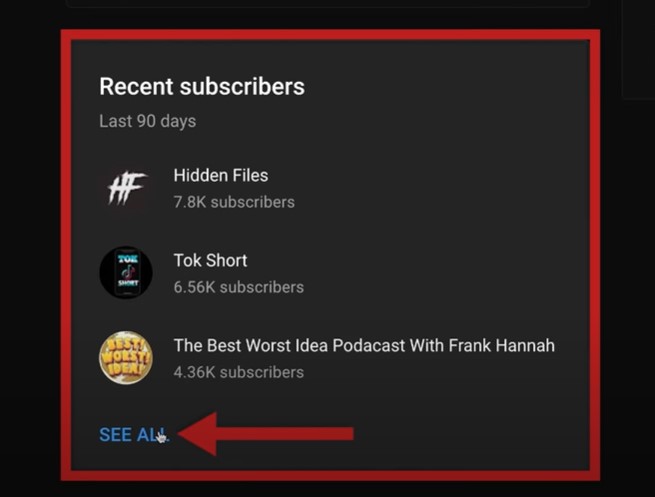
Step 3: View and Analyze Your Subscriber List
- Click 'See All' at the bottom of the 'Recent subscribers' card
- This will open a full-page view of your subscriber data
- In the top-right corner of the subscriber table, find the dropdown menu
- Click this dropdown and select 'Lifetime' to see all your visible subscribers
- Use the date dropdown at the top right to sort subscribers by subscription date
- Explore different date ranges to identify trends or patterns in subscriber growth
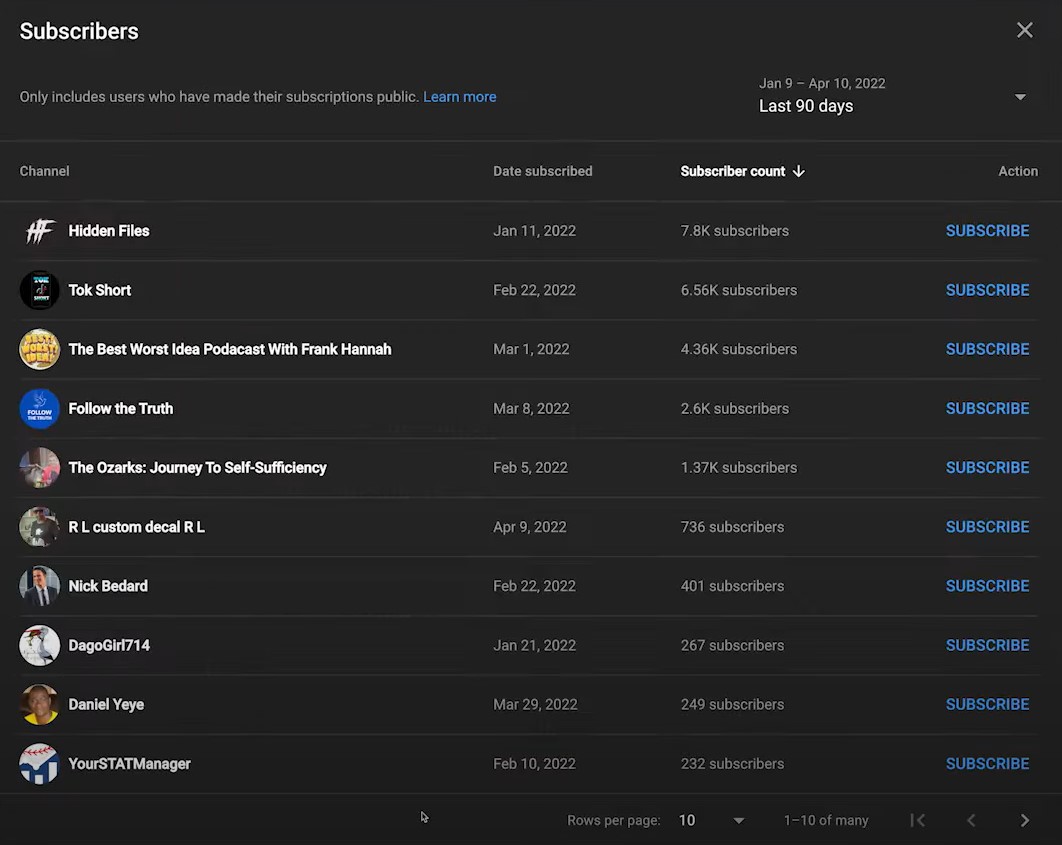
Pro Tip: Pay attention to spikes in subscriber growth. These often correlate with specific videos or events. Analyzing what content led to these spikes can help you replicate that success in future videos.
Don't let being away from your desk slow you down. Here's how to check subscribers on mobile.
Mastering Mobile: How to See Your Public Subscribers on the Go
Let’s take a detailed view at how to implement it:
Step 1: Launch the App
- Locate the YouTube Studio app on your mobile device
- Tap the app icon to open it
- If prompted, log in to your YouTube account
Step 2: Access Your Channel Overview
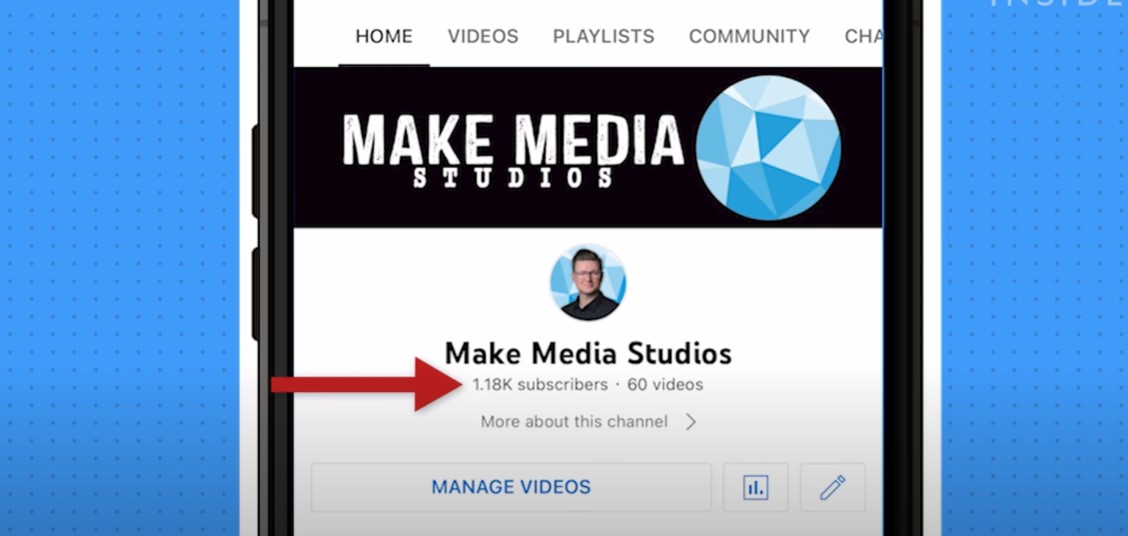
- Once the app loads, you'll see your channel's dashboard
- Look for your channel name at the top of the screen
- Your current subscriber count will be displayed directly below your channel name
Step 3: Navigate to Analytics
- At the bottom of the screen, find the navigation bar
- Tap the 'Analytics' icon (it usually looks like a graph or chart)
Step 4: View Subscriber Insights
- In the 'Overview' section, locate the analytics banners
- Swipe left on these banners until you find the 'Subscribers' card
- Tap on the 'Subscribers' card for more detailed information
Step 5: Explore Different Time Ranges
- At the top of the Subscribers screen, you'll see a date range
- Observe how your subscriber count changes over different periods
Step 6: Dive into Subscriber Details (if available)
- Depending on your channel size and app version, you might see a 'See all' option
- If available, tap this to view more detailed subscriber information
- Browse through the list to get insights about your newest subscribers
By following these steps, you can effectively monitor and analyze your YouTube subscriber growth on the go, ensuring you're always in touch with your channel's performance.
Mobile Strategy Tip: Notice a sudden subscriber spike? Quickly plan a live stream to ride the wave of momentum.
Time to clear up some common questions about YouTube subscribers:
Subscriber FAQs: Decoded
- What subscribers are shown? Public subscribers who engage actively with YouTube and maintain clean account histories appear most frequently.
- Which subscribers need to be shown? Apart from private subscribers, YouTube may not show inactive accounts or those with suspicious activity patterns.
- How to check my YouTube subscriber list on the mobile app? Follow our mobile guide above. The YouTube Studio app is your on-the-go management tool.
- Can I interact with my subscribers through this list? While direct messaging isn't available, you can visit their channels to better understand their content preferences.
Now that you have learnt to see your public subscribers, let's put this knowledge to work:
Leveraging Subscriber Insights for Your Digital Presence
- Identify Your Core Audience: Are your subscribers aligned with your target audience? If not, it might be time to tweak your content strategy.
- Track Growth Patterns: Use the lifetime view to spot your most successful periods. What magic were you working then?
- Personalize Your Outreach: Use subscriber insights to create targeted community posts or personalized shoutouts in your videos.
- Benchmark Your Progress: Set SMART subscriber goals and track them regularly.
- Cross-Platform Strategy: Let your YouTube insights inform your strategies on other platforms. Want to gain subscribers in a specific niche? Create content for that niche on Instagram or TikTok, too.
Leveraging Subscriber Insights for Monetization
Now that you know how to view your public subscribers, let’s talk about how these insights can be transformed into revenue growth. Whether you’re building a personal brand, selling digital products, or offering services, platforms like SuperProfile can simplify monetization.
- Identify Your Core Audience: Are your subscribers aligned with your target audience? If not, it might be time to tweak your content strategy to attract the right viewers.
- Offer Exclusive Content: If you notice key patterns in your subscriber list, consider launching exclusive paid content or early access perks. SuperProfile allows you to host and sell your digital products, courses, and one-on-one sessions, making it easy to create personalized offers for your top subscribers.
- Build a Cross-Platform Strategy: Use your YouTube subscriber insights to shape your content across other platforms like Instagram or TikTok, where you can grow your audience in a specific niche. By using SuperProfile's unified storefront, you can sell products or memberships across multiple platforms.
- Grow Your Email and SMS List: Beyond YouTube, you can stay connected with your audience through email and SMS marketing. SuperProfile allows you to build and manage your email lists, keeping your subscribers engaged with personalized updates, exclusive offers, and more. With integrated marketing tools, you can automate communication to build a loyal subscriber base.
- Sell Digital Products: If your content aligns with specific interests or skill sets, you can use SuperProfile to sell digital products like eBooks, guides, or templates. Its unified storefront allows you to manage your products, set up pricing, and process payments securely. You can also bundle products or create recurring revenue streams with subscriptions for ongoing content.
By using SuperProfile, you can create additional revenue streams and engage with your audience in new ways, all while keeping your brand consistent across platforms. This can be especially valuable if you're looking to diversify your income beyond ad revenue and sponsorships.
Conclusion
Understanding how to see public subscribers on YouTube is a powerful tool for content creators and digital marketers. It provides valuable insights into your audience, helps refine your content strategy, and can significantly boost your online influence.
Leveraging YouTube Studio's insights with platforms like SuperProfile can transform your subscriber data into actionable growth strategies. Remember, in content creation, knowledge is power, and subscriber insights are your power-up.
With SuperProfile, you can take your YouTube success beyond the platform, building a dynamic, data-driven profile that showcases your brand and helps you monetize your digital presence more effectively. Whether it's through selling products, offering exclusive memberships, or hosting events, SuperProfile gives you the tools to transform your influence into sustainable income.
Your next big breakthrough is just a profile update away—take the step to elevate your YouTube presence with SuperProfile today!




.svg)
.png)
.png)
.png)

