Are you wondering how to create Studio Ghibli-style images for free? Thanks to AI, you can now transform your photos into stunning Ghibli-inspired artwork or generate breathtaking anime scenes from scratch—no artistic skills required!
In this guide, we’ll explore the best free AI tools for Ghibli art, whether you want to instantly convert your photos into magical anime-style paintings or craft entirely new Ghibli-inspired worlds using text prompts.
In this guide, you’ll learn:
- What makes Studio Ghibli’s aesthetic so magical.
- The best free AI tools to turn photos into Ghibli-style art.
- A step-by-step guide to generating Ghibli-inspired artwork from scratch.
- Pro tips to refine AI-generated results for authenticity.
Ready to infuse your creations with Ghibli magic? Let’s dive in!
What Makes Studio Ghibli’s Aesthetic So Magical?
Before generating images, let’s break down the core elements that define Ghibli’s enchanting style. Understanding these will help you guide AI tools effectively.
- Soft, Painterly Textures
Ghibli’s art feels handcrafted, with backgrounds resembling watercolor paintings. Visible brushstrokes and rich, non-sharp details are key. AI tools should replicate this “hand-painted” effect over photorealism. - Warm & Nostalgic Color Palette
Think soft pastels, warm yellows, and deep blues. Avoid overly saturated or modern tones in AI prompts to evoke Ghibli’s nostalgic hues. - Nature & Whimsy
From My Neighbor Totoro’s grassy fields to Castle in the Sky’s floating cities, Ghibli landscapes brim with wonder. Use prompts like “lush greenery,” “storybook fantasy,” or “Ghibli-style village.” - Dreamlike Lighting & Depth
Ghibli’s mastery of light—glowing sunsets, misty mornings, twinkling nights—is iconic. Specify lighting conditions like “soft golden hour glow” or “misty dawn” in AI tools.
Pro Tip: If your AI tool allows image references, upload a Studio Ghibli scene to enhance its understanding of the aesthetic!
Free AI Tools to Turn Photos into Ghibli-Style Art (No Prompts Needed!)
After testing multiple platforms, here are the best free tools for instant Ghibli-style transformations:
Insmind AI (Studio Ghibli Filter)
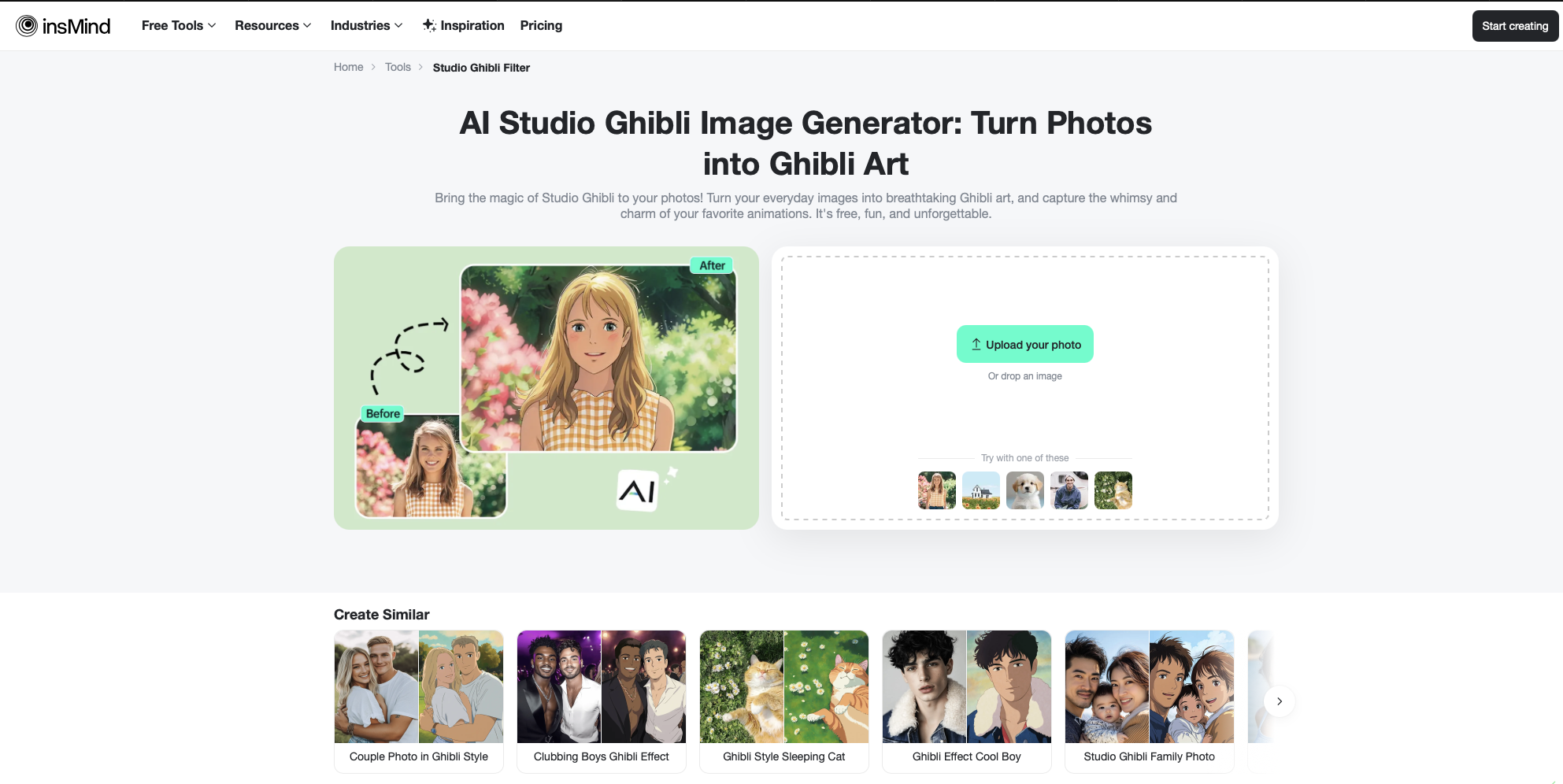
- Why Use It?
- No prompts needed—upload a photo for instant Ghibli-style conversion.
- Free, high-quality outputs with soft, painterly textures.
- How to Use It:
- Visit Insmind’s Studio Ghibli Filter page.
- Upload your image.
- Download your transformed artwork!
Fotor AI (Ghibli Art Generator)
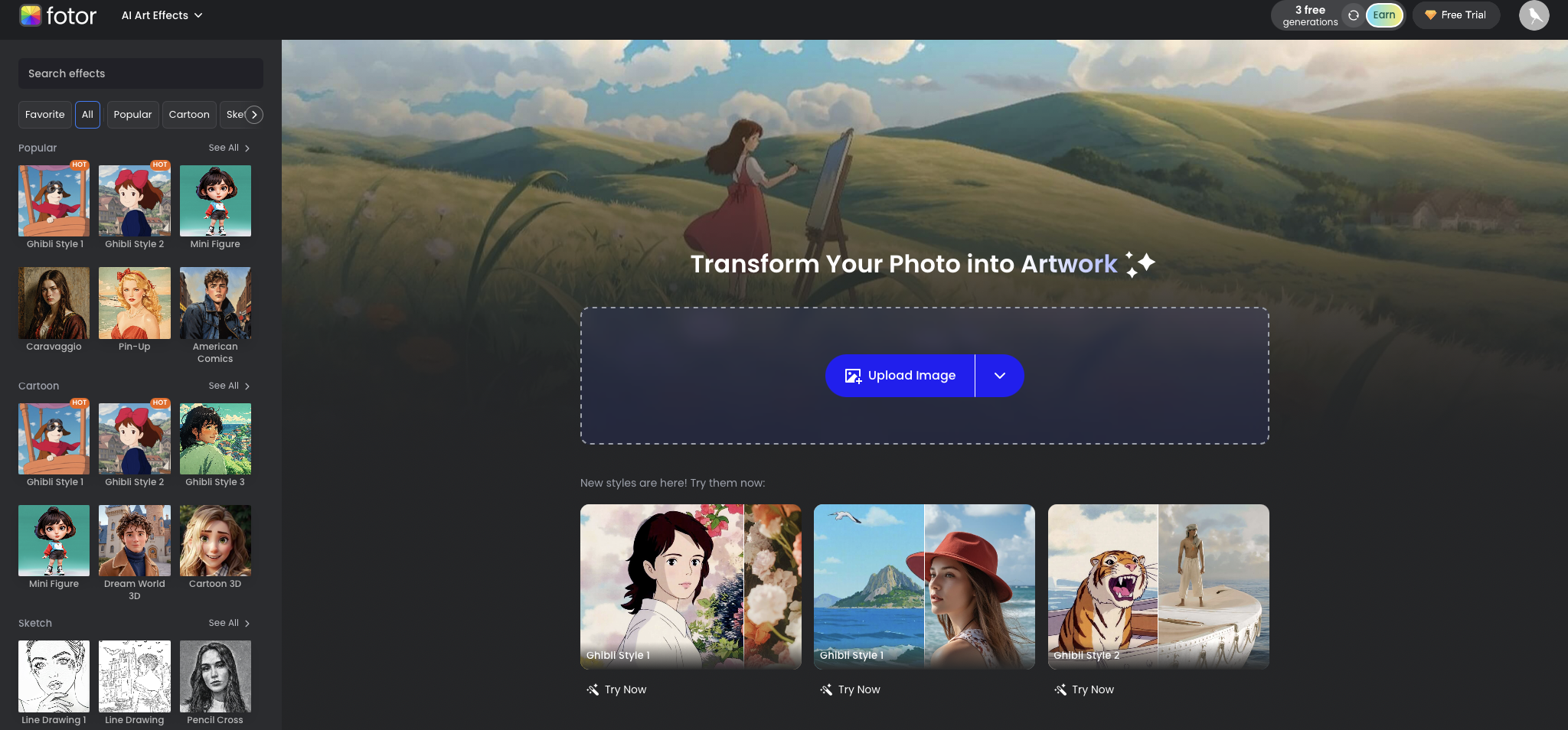
- Why Use It?
- Instant conversion for landscapes, portraits, and anime art.
- Free without sign-up.
- How to Use It:
- Go to Fotor AI Art Generator.
- Select “AI Art Effects,” then upload your image.
- Apply the anime/fantasy filter for a Ghibli masterpiece.
AIease (Ghibli Art Filters)
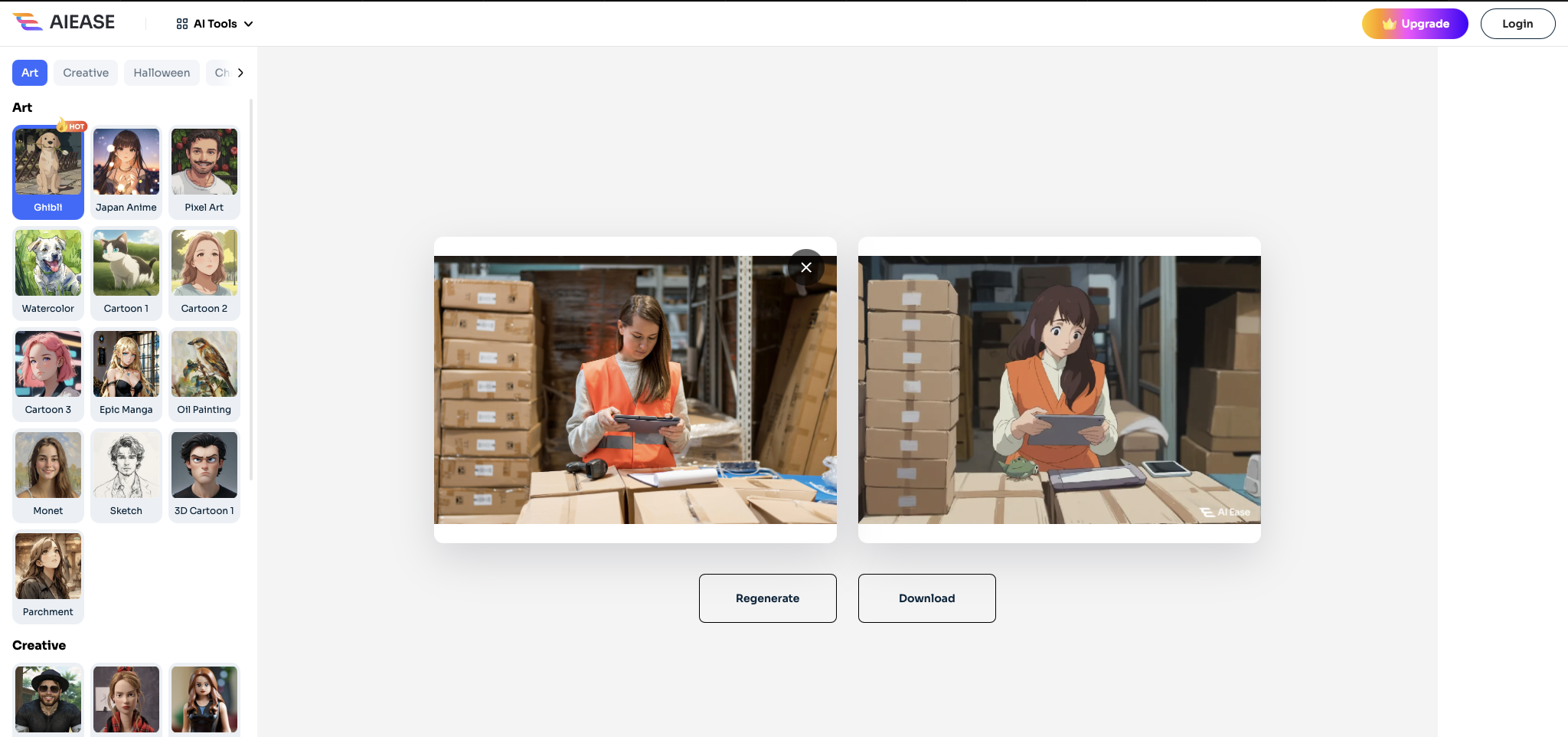
- Why Use It?
- Multiple Ghibli-style filters.
- Free, unlimited processing.
- How to Use It:
- Visit AIease AI Filters.
- Upload your image and apply the Ghibli filter.
- Download the hand-painted result!
Step-by-Step Guide to Generating Ghibli-Style Images from Scratch
Tool Used: Leonardo.Ai (free tier recommended).
Step 1: Sign Up
- Create a free account on Leonardo.Ai and navigate to “Image Generation.”
Step 2: Optimize Settings
- Art Style: Choose “anime” or “digital painting.”
- Aspect Ratio: 16:9 (landscapes) or 4:5 (portraits).
- Resolution: Max allowed for free users.
Step 3: Craft Detailed Prompts
- Landscape Example:
“A Studio Ghibli-style countryside: lush green fields, warm golden sunlight, soft pastel tones, hand-painted textures, dreamy nostalgia.” - Character Example:
“A girl in a Ghibli-style forest, soft light through trees, anime face, expressive eyes, warm colors.”
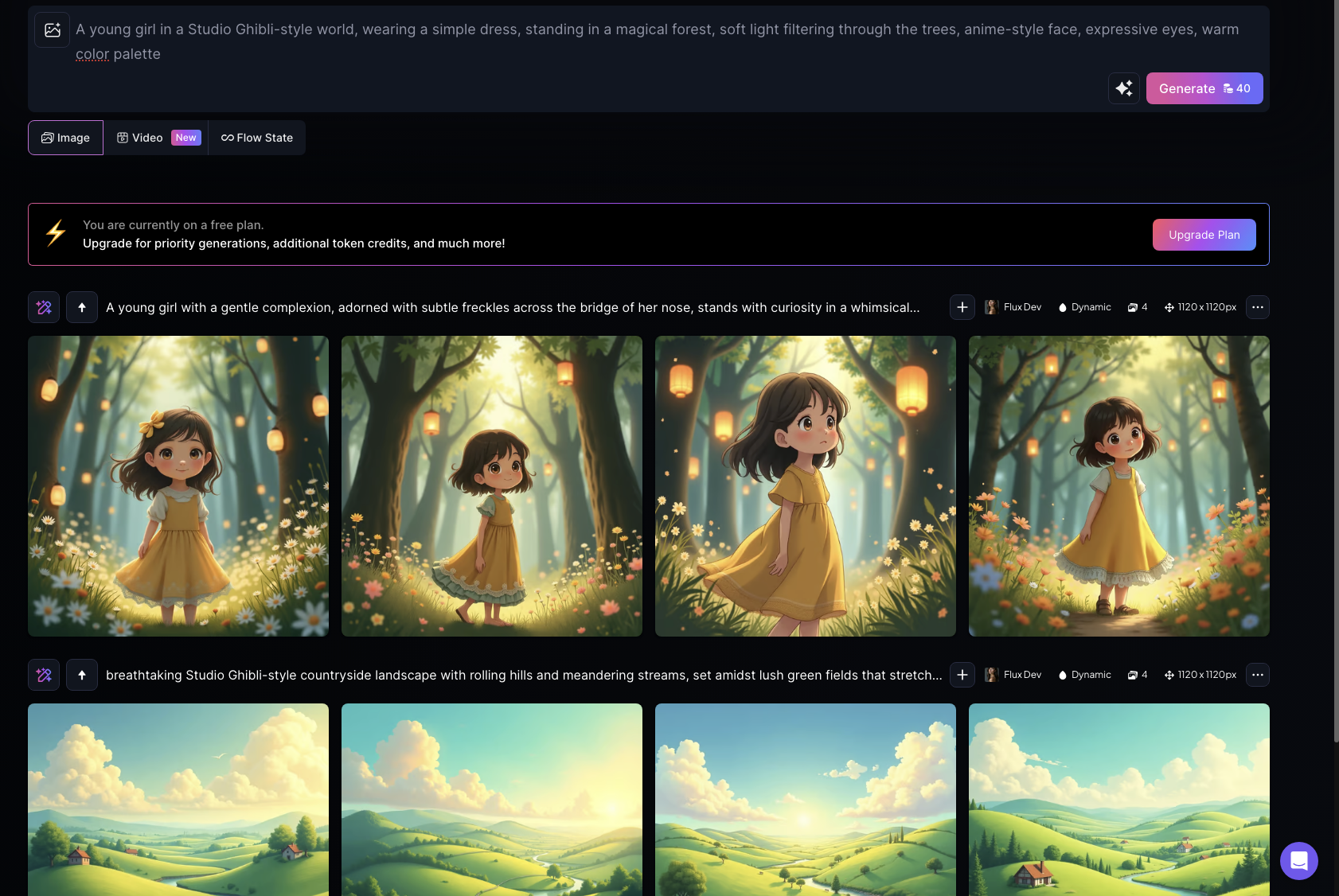
Pro Tip: Tweak prompts slightly (e.g., swap “nostalgic” for “whimsical”) for varied results.
Step 4: Generate & Refine
- Click “Generate” and iterate using adjusted prompts/settings.
Step 5: Enhance Authenticity (Optional)
- Free Tools: Use Canva (watercolor filters) or Krita (texture overlays) to soften AI polish.
- Lighting: Increase warmth in Snapseed or Lightroom Mobile for a Totoro-like glow.
- Depth: Add background blur or foreground details (birds, flowers) in Canva
.
Pro Tips for Authentic Ghibli-Style AI Art
- Keyword Mastery
- Good: “Studio Ghibli village, watercolor textures, nostalgic sunset.”
- Avoid: Vague terms like “anime art.”
- Embrace Imperfections
- Use Krita to add grain or smudge edges for a hand-painted feel.
- Cinematic Lighting
- For Spirited Away mystique, add a blue haze or soft blur.
- Layer Details
- Enhance depth by sharpening foreground elements (e.g., characters, trees).
Real-World Applications for Your AI-Generated Art
- Personal Use
- Wallpapers, posters, or custom calendars (Redbubble/Printful).
- Content Creation
- Eye-catching social media posts, YouTube thumbnails, or blog visuals.
- Games & Animation
- Concept art for indie games or animated shorts.
- Monetization
- Sell prints on Etsy, offer commissions, or create NFTs (check platform policies).
- Storytelling
- Book covers, children’s storybooks, or audiobook visuals.
Conclusion: Bring Your Ghibli Dreams to Life!
With AI, crafting Studio Ghibli-style art is now accessible to everyone. Whether for personal joy, creative projects, or even income, these tools let your imagination soar.
Your turn! Share your first creation—will it be a whimsical landscape or a spirited character? Try these tools today and unleash your inner Ghibli artist!






.svg)
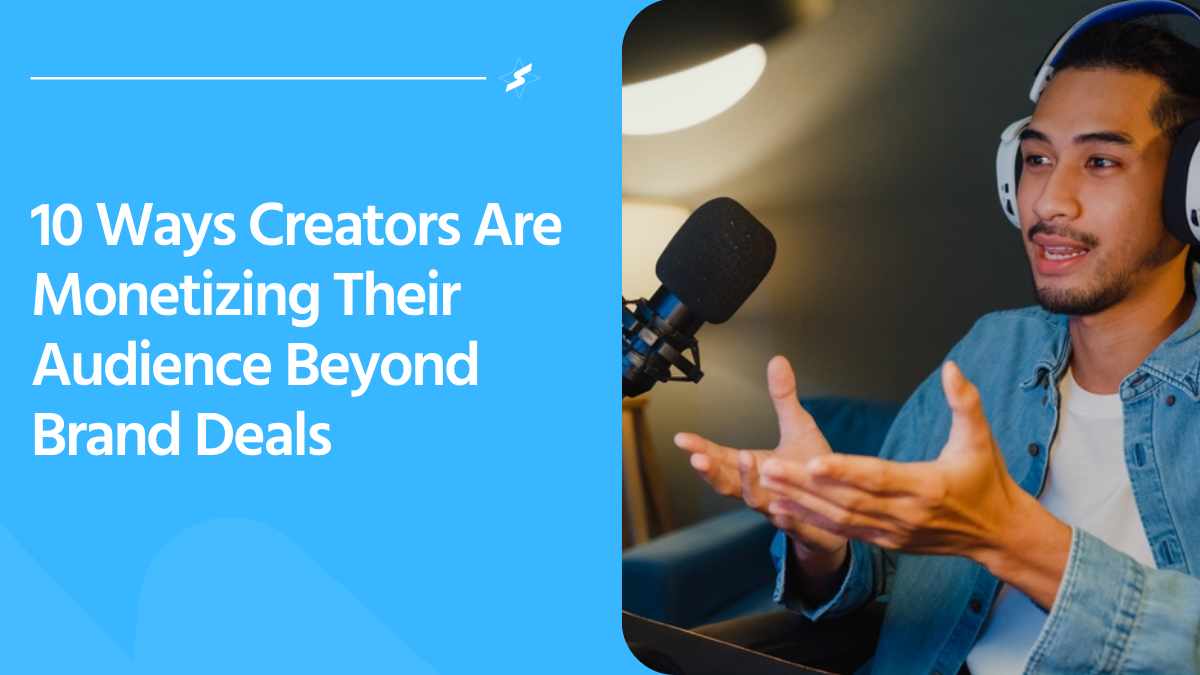
.png)
.png)

